Bringing your people together
Set up a Social Intranet for your organization in no time and expand it into the perfect digital workplace: the one-stop shop with all applications, documents, news and knowledge for employees.
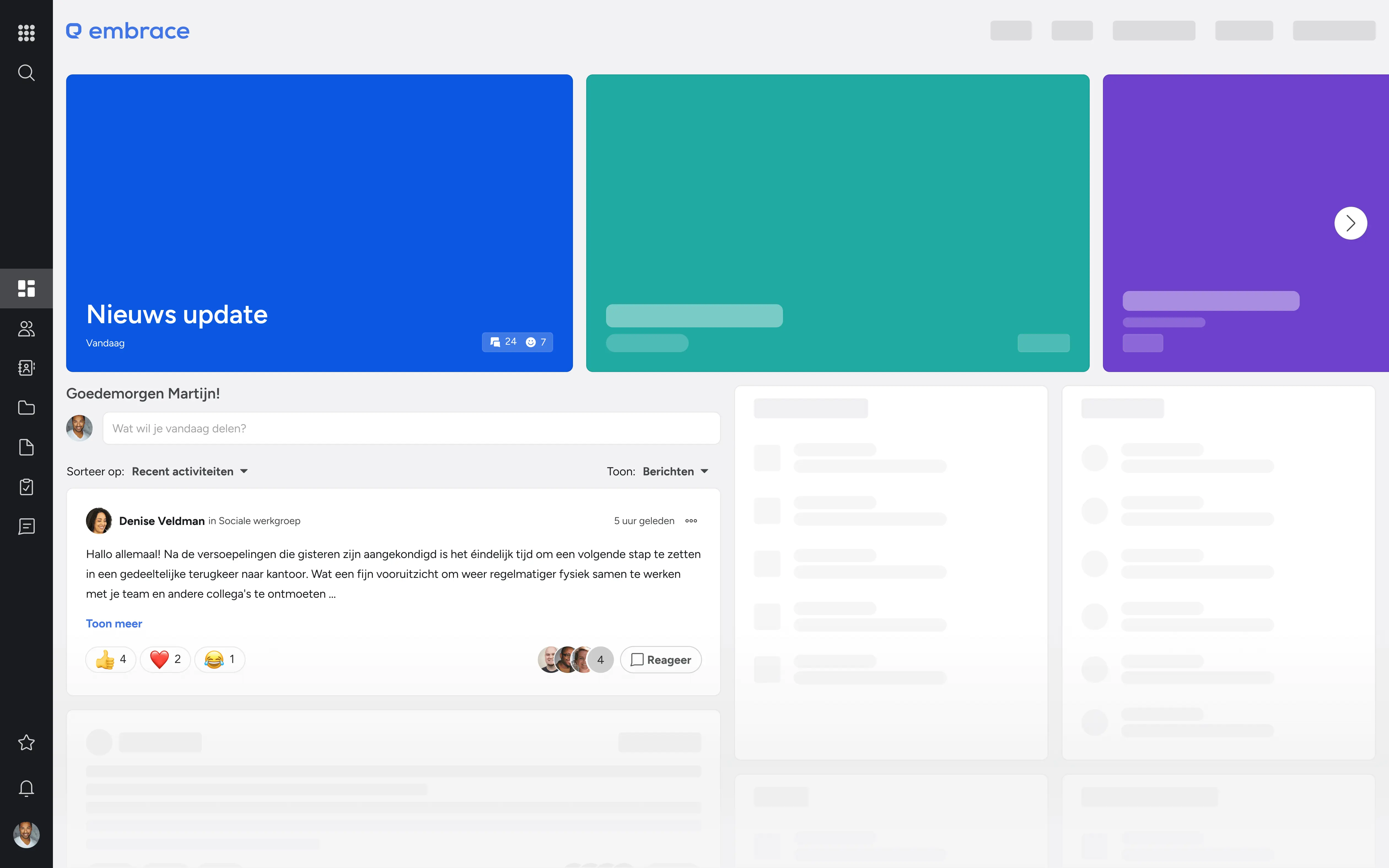
400+ organizations work daily with Embrace Digital Collaboration
One-stop-shop
In addition to the timeline where everyone can easily post messages, there is also a news block.
Better collaboration and communication
Embrace improves collaboration and communication. Regardless of team, department or location.
Flexibility and accessibility
We designed the platform for information that is immediately visible and manageable.
Personal and efficient
Always up to date
One stop shop
Many integrations
Integrate with Microsoft 365
One place with all the Office documents, appointments, emails, Teams conversations, and profiles that are relevant to you.
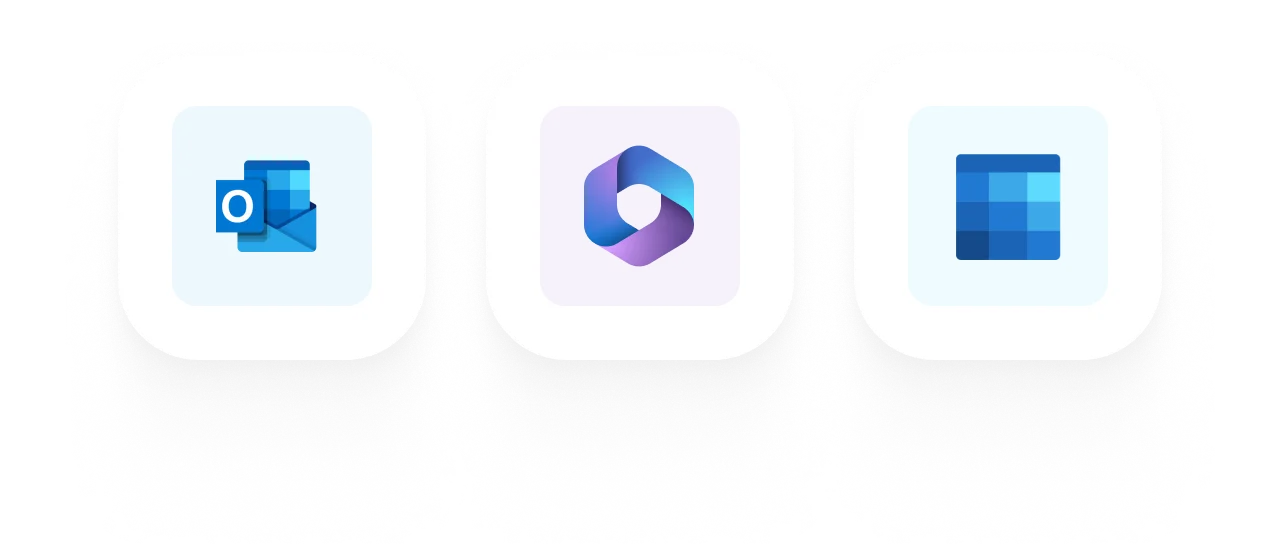
Anlaytics and data
Embrace helps you to further develop your services in a data-driven way. Analyze your portals, display KPI dashboards, integrate PowerBI reports, and more.
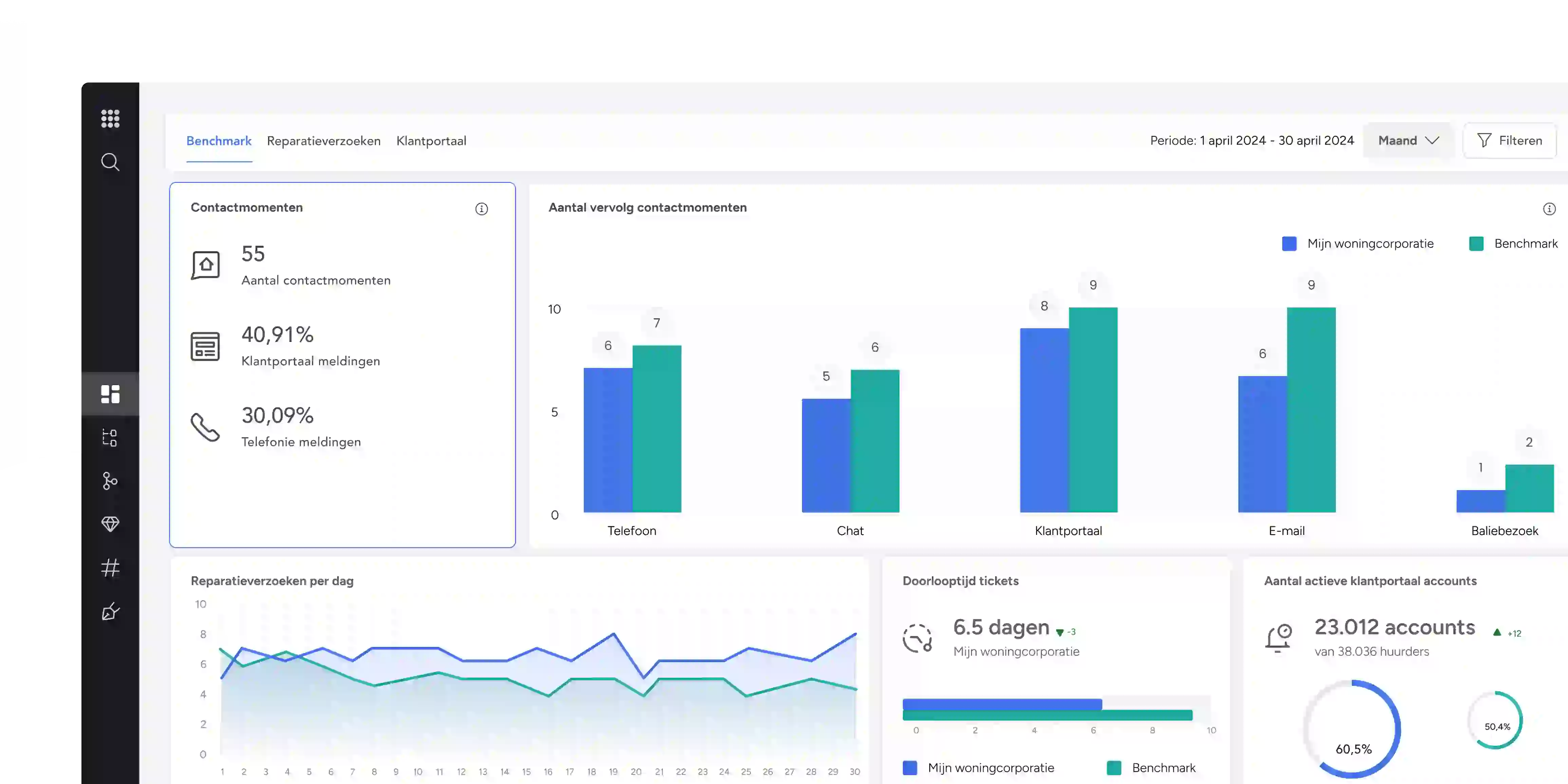
Request a free demo
Request a demo now and find out why more than 400+ organizations have already chosen Embrace.
Direct contact
Would you rather speak to someone in real life? Feel free to contact our specialists!
Frequently
Asked
Questions
Is your question not listed?
Feel free to contact us!
A good social intranet fulfills the wishes and needs of your organization and colleagues. That is why it is important to properly map them out and to align the purpose of your social intranet with it. You link KPIs (critical performance indicators) to this goal, so that you can measure and thus provide insight into how your intranet achieves this goal. In addition, it makes sense to get feedback from your colleagues, so that you also know how the intranet is experienced. Thanks to these results, you will know whether the social intranet also does what it should do and is therefore a good intranet.
With a social intranet, you create a place where you can stimulate employee engagement with your organization, increase awareness of the business strategy, promote knowledge sharing and collaboration, and disseminate work instructions. For example, a social intranet increases the connection of your colleagues with each other and the organization and contributes to transparent (er) internal communication.
A social intranet is a digital meeting and/or meeting place for your organization. What makes it social is the interaction: instead of just communicating top-down, all colleagues can post messages here and actively participate in the intranet.





































